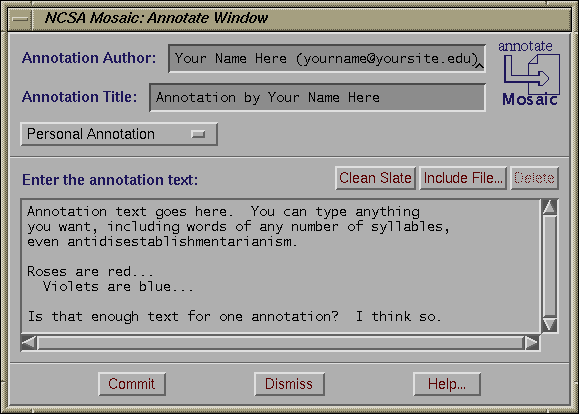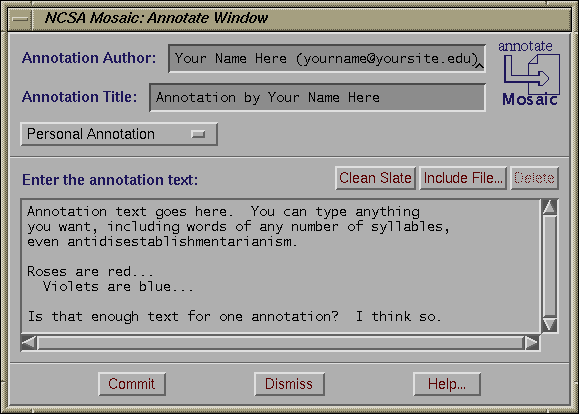Help On Annotate Window
NCSA Mosaic's Annotate window allows you to add personal annotations to any document you happen to be viewing. Annotations will be subsequently inlined into the document as hypertext links; you can also edit and/or delete any annotation at any time.
The Annotate window looks like this:
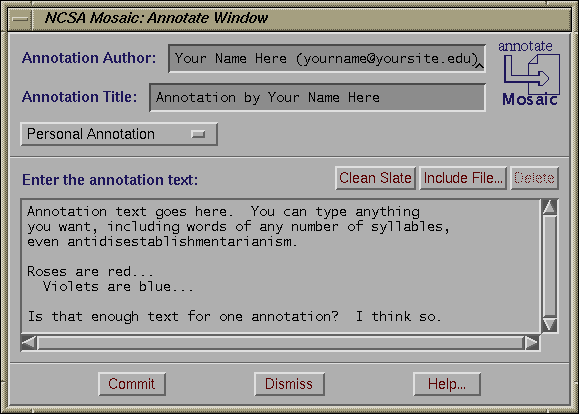
Types of annotations
The option menu below the
Annotation Title
label allows you to select the type of annotation. By default, the only allowed type is
Personal
-- the annotation will be stored in your local filesystem and no one else will be allowed or able to view it. Mosaic also supports "workgroup" annotations; see
here
for more information.
Adding a new annotation
To add a new annotation, type in the text of the annotation and customize the author and title as you see fit. If you have another file whose text you'd like to include in your annotation, use the
Include File
button to do so.
When you're satisfied with your new annotation, press
Commit. The new annotation will now be inlined into the current document (by default, at the bottom of the document; this can be changed with the resource
annotationsOnTop), and automatically stored in your directory (specifically, in the subdirectory named by the resource
personalAnnotationDirectory).
When you come back to this same document later (even when you have quit and restarted Mosaic), the annotation will be there waiting for you.
If, while adding an annotation, you decide you really don't want to make an annotation after all, press the
Dismiss
button to abort the process.
Editing an existing annotation
To edit an existing annotation, visit that annotation (through the hyperlink inlined into the annotated document) and then choose the Annotate menu option
Edit This Annotation. The annotation author, title, and text will be loaded into the Annotation window; make your changes and press
Commit
(or press
Dismiss
to abort your changes).
Deleting an existing annotation
To delete an existing annotation, visit that annotation (through the hyperlink inlined into the annotated document) and then choose the Annotate menu option
Delete This Annotation. The annotation will be deleted.
Audio Annotations
If you're on a Sun, SGI, or HP with audio hardware and software, you can also make audio annotations; see
here
for more information.